How to change scanned photos’ date and location
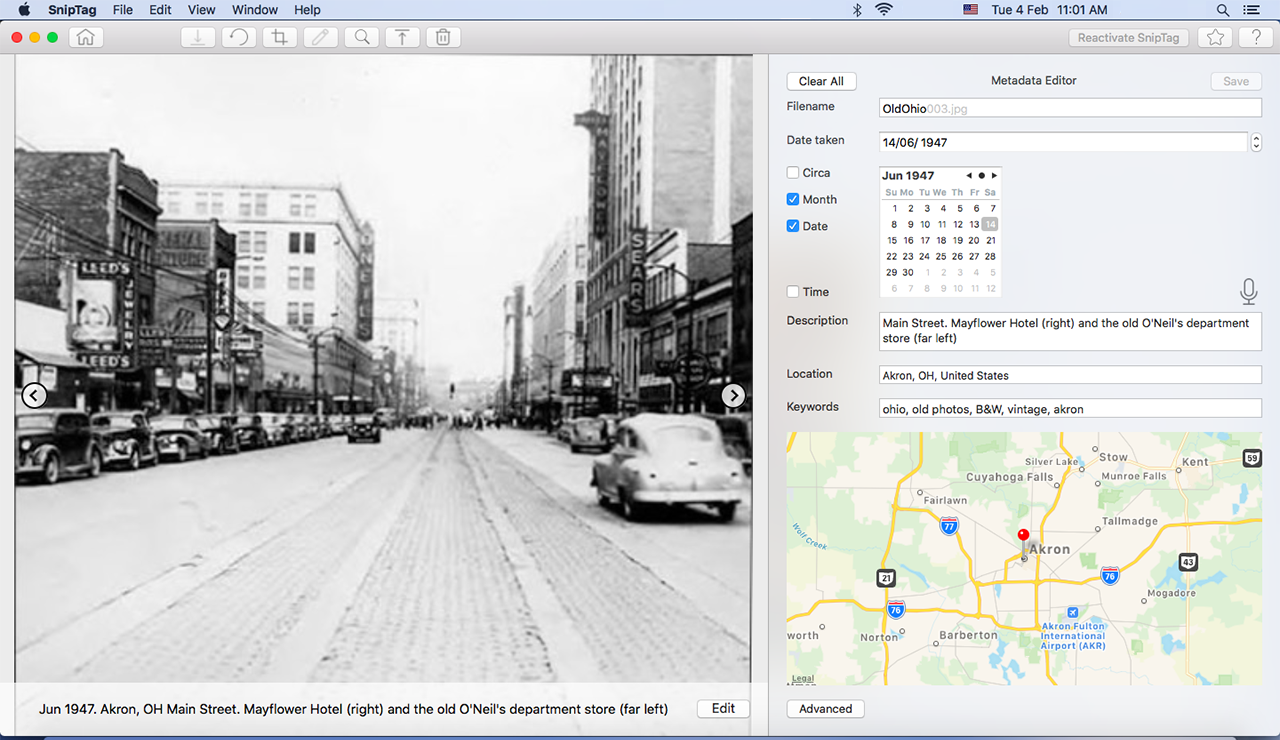
When you take digital photos, your camera automatically embeds a lot of metadata into the photo. This includes the photos’ date taken (capture date), location, file name, file size, format, camera parameters and much else. However, when you scan photos, the timestamp in the scanned photos’ metadata shows when you scanned them, not when you actually took them. As a result, when you view them on a computer, or import them into a photo management program like Apple or Google Photos, they do not appear in the correct chronological order. It also shows the location as the place where you scanned the photos, not where you took them.
You need to fix both these things yourself. Luckily, it’s not that hard.
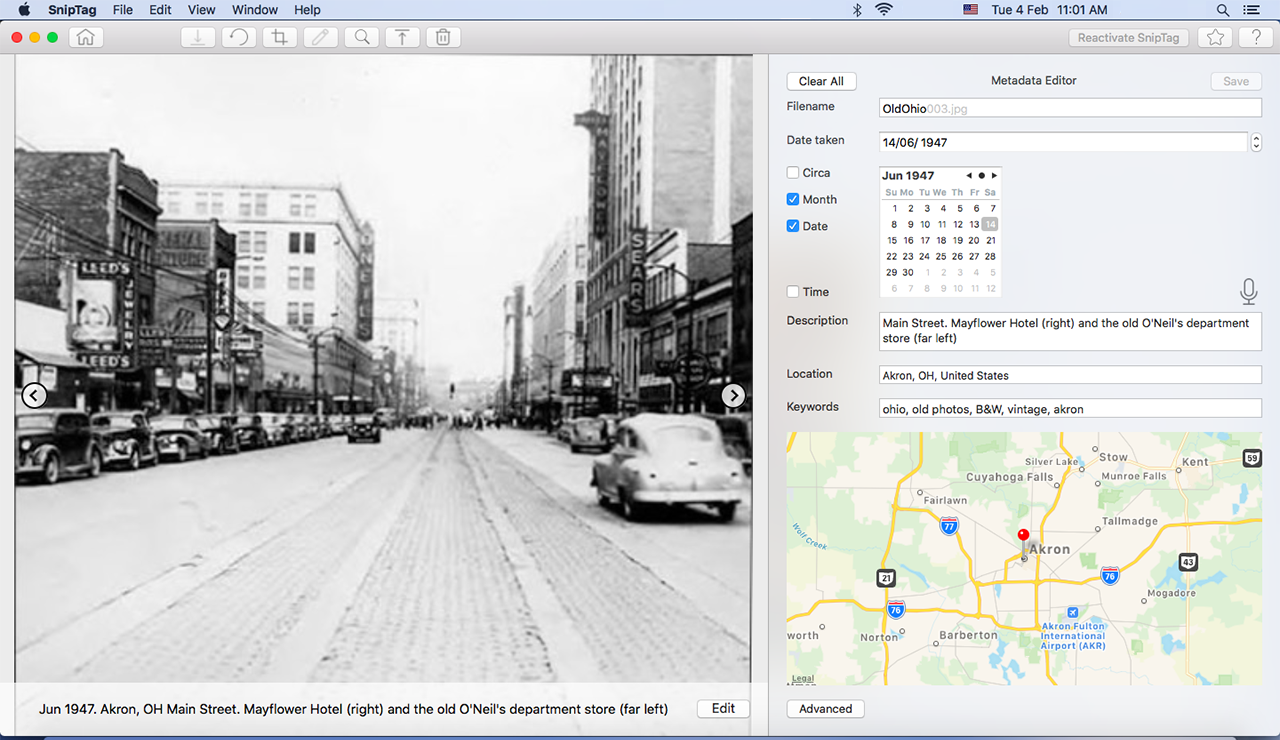
Why correct photos’ Date Taken and Location?
All photo management programs — Apple Photos, Microsoft Photos, Flickr, Google Photos etc. — use EXIF dates stored in the metadata to display photos in the correct chronological sequence. If the photos’ Date Taken are wrong, your scans will appear out of order. Scans of photos captured in the 1950s, 60s and 70s will be mixed up with your recent photographs.
While it’s not so critical to correct the metadata Location, it’s easy enough and worth the effort.
What EXIF date do photos contain?
Embedded invisibly in every digital photo is a raft of data. If you’ve never seen it, download the free version of SnipTag (for Mac only), upload any photo into it, and click View > Metadata.
As mentioned above, much of this data is stamped by the camera. This is called EXIF metadata and it includes details about the camera; aperture, focal length, ISO number and other settings; date and time of capture, GPS coordinates, image format etc.
Then there is descriptive data e.g. scene or event description, keywords, photographer’s name, copyright information, names of people featured etc. This is called IPTC metadata and it may be added either manually, by using previously stored values or by photo management programs. IPTC metadata also includes date created, date scanned, date modified etc.
In all, there are some 90 date and time-related metadata tags. A vast majority of these is of no relevance to normal people 🤣. But some are important for everyone — the EXIF and IPTC ones listed in the screenshot below:
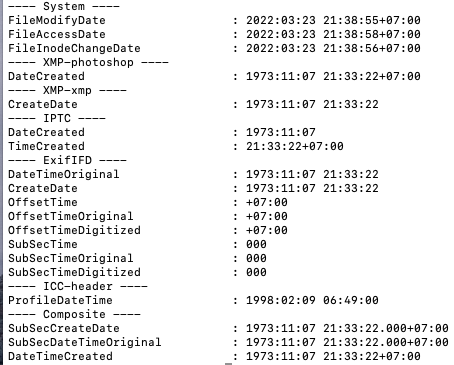
If you upload a recently scanned photo that you actually took in, say, the 1990s, you’ll see the date when you scanned it. It’s this date that you need to correct.
Correcting Photos’ Date Taken and Location Data
With Apple Photos or Window File Explorer
If you have a handful of scanned photos, you could manually edit the dates. Apple Photos users can use the command Image > Adjust Date and Time. Windows users can right-click a photo in File Explorer, then select Properties, Details, and edit the Date Taken. You can also correct the location (in Apple Photos, open the photo, click the ‘i’ button and edit the location).
With ExifTool
A far more sophisticated tool, if you are tech-savvy and know command line editing, is Phil Harvey’s ExifTool. This is a Perl library plus a command-line application tool. It is free and multi-platform.

Try the AllDates shortcut, which updates the three most commonly used time stamps: DateTimeOriginal, CreateDate, and ModifyDate. Or dive deeper for other possibilities.
With SnipTag
This macOS app takes its name from its two tools: Snip (for auto-cropping scanned photos) and Tag (for editing image metadata). SnipTag can update the critical date stamps for one or multiple photos at a time. Its advantage over the more powerful ExifTool is ease of use: Import photos into the app, select one or more photos, use the editing tool to modify the date, and export.

With SnipTag, you can also edit file names, descriptions, locations, keywords and other EXIF and IPTC metadata tags. It’s free to try. A subscription or one-time purchase unlocks full functionality.
Edit Free Online
You can also edit metadata online via some websites, but tread carefully — most of them embed, in addition to dates and whatever you add, their own branding or other guff into your images.
In summary, it is very important to edit the Creation Date in scanned photos. It is also worthwhile adding descriptions and locations. Doing it is easy once you have the right tools.
Edit Metadata Date on iPhone/iPad
Sacn photos with iPhone or iPad using Pic Scanner Gold app. It allows you to easily amend photos’ Date Taken, and also add location, description and keywords.